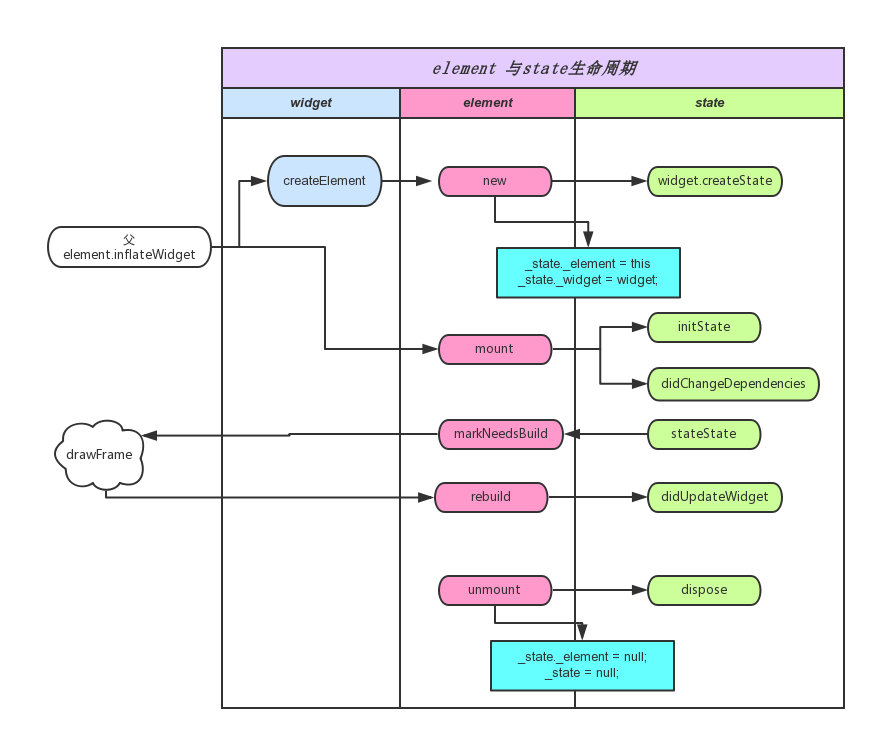之前的内容我们讲的是Flutter的基本布局控件使用方式,包括单元素布局与多元素布局。为什么会有这两种区分呢?还有一些控件根本没有布局方式,比如RichText,那它是怎么展示的?
这一节我们就来深入看下Flutter的Widget是怎么构建、布局、渲染的,它们之间又靠什么联系在一起。
首先我们从官方示例开始看起。
Flutter示例说明
使用Android Studio创建Flutter工程,会创建一个默认的界面,我们可以从这个界面分析出一点内容。
main.dart 内容如下:
1 | import 'package:flutter/material.dart'; |
之前写了很多常用widget的使用方法,但是还没有系统地对展示过程进行说明,这里对Demo中的每一行作用,进行详细说明:
-
import 'package:flutter/material.dart';这是dart语言的用法,这里导入的是MaterialDesign风格的包,里面有各种MaterialDesign风格控件以及常用控件。我们常用的MaterialApp、Scaffold、RaisedButton、Card等,都属于MaterialDesign风格的控件。 -
void main() => runApp(MyApp());这个是主方法入口,main方法为程序调用方法,runApp方法将一个Widget加到根节点中,添加方式稍后再原理解析中详细说明。MyApp()创建了一个Widget对象,下面的代码是MyApp类的声明。 -
MyApp类声明中,说明了这是一个StatelessWidget的子类。也就是说,这个类应该是无状态的,里面的字段应该是不可变更的,为final类型。如果想要更新这个Widget的展示效果,只能重新创建一个新的对象来实现而不能复用原来对象。 -
MyApp的
build方法返回了需要展示的Widget内容,这里返回的Widget和MyApp本身没有关系,只是他们的Element有关系,这一点要弄清楚,我之前也是在这一项卡了很久才理解。如果真的要想象这两个有关系,可以认为是父子关系。在这里返回的Widget是MaterialApp,这是一个典型的MaterialDesign应用,里面指定了theme,而在home中设置的是真正的界面widget.另外MaterialApp中也支持路由设置。 -
MyHomePage类声明中,说明了这是一个StatefulWidget的子类,它与StatelessWidget的区别在于它无需重建类即可变更界面内容,变更方式通过State来实现。 -
_MyHomePageState中存储了MyHomePage的状态信息,在State中进行变更,界面会随之变动。同样通过build方法提供界面展示效果,里面返回的是一个Scaffold类型Widget,这是最常用的MaterialDesign风格设计框架,提供了各种展示效果。在Demo中分别提供了AppBar、界面主体以及一个浮动按钮。在_MyHomePageState中还设置了一个方法,点击按钮时,更新界面展示内容。
下面是一个这个界面的效果:
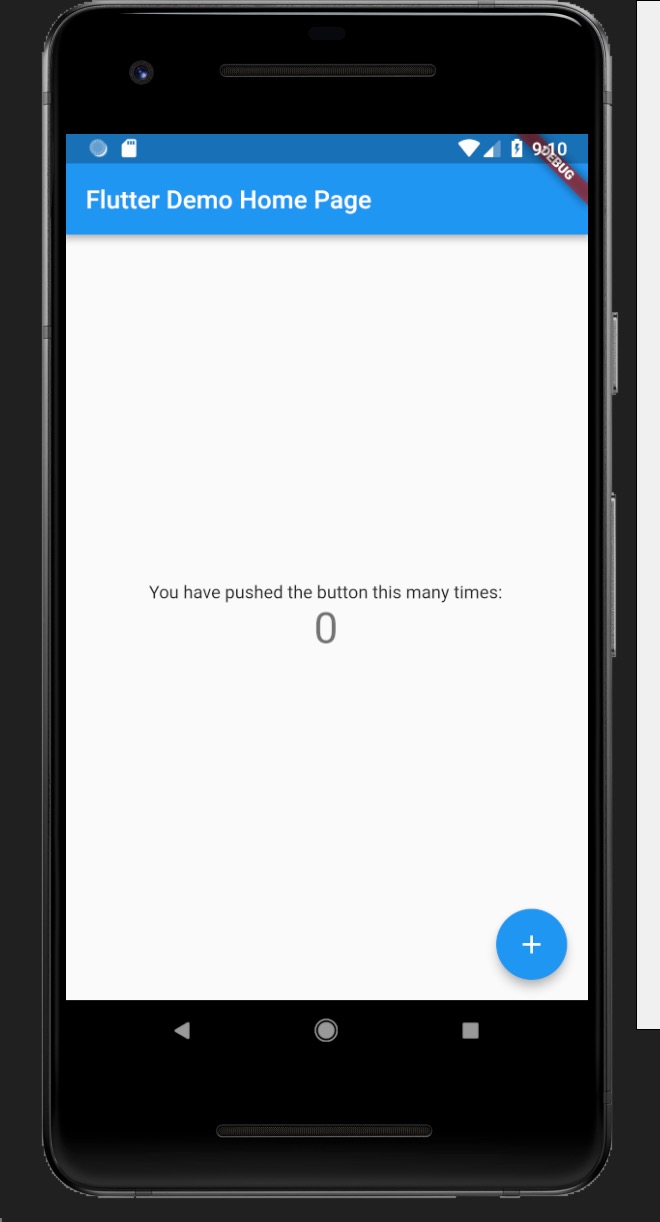
Widge类型说明
在Demo中使用到了几种Widget?一一列出来:MyApp、MaterialApp、MyHomePage、Scaffold、AppBar、Text、Center、Column、FloatingActionButton、Icon.
这么多组件中,我们自己定义的只有两个:MyApp、MyHomePage,而这两个控件的父类,分别是:StatelessWidget、StatefulWidget,这两种也是Flutter推荐使用的两个父控件类型。
按照官方的设计原则,StatelessWidget、StatefulWidget这两种组合Widget基本上可以满足需要的所有情况,不过这不意味着我们不能自定义其它Widget.
下面列出几种经常遇到的基础Widget:
-
StatelessWidget 组合型Widget,widget实例创建后,不可更改。比如:Container、RaisedButton等,如果有变动,需要重新创建实例。
-
StatefulWidget 组合型Widget,widget实例携带一个state实例,state实例内容可变更。这种Widget一般用于界面绘制的桥梁。但是如果滥用也会产生性能问题,本文后面会根据源码给出性能优化建议。
-
RenderObjectWidget 渲染型Widget,这种一般是基础widget,可以将该widget内容渲染出来。
-
SingleChildRenderObjectWidget 渲染型Widget,这种是RenderObjectWidget的一个子类,特点是该Widget只有一个子控件,比如之前介绍过的Padding、Align等。
-
MultiChildRenderObjectWidget 渲染型Widget,这种同样是RenderObjectWidget的一个子类,特点是该widget可以有超过一个的子控件,比如之前介绍过的Flex等。
-
LeafRenderObjectWidget 渲染型Widget,这种同样是RenderObjectWidget的一个子类,特点是该widget不会有子控件,只是由其本身进行渲染,比如RichText、RawImage等。
-
ProxyWidget 代理型Widget,这种widget用来进行数据在widget之间传递,比如常用的InheritedWidget,一般的状态管理框架也是基于这个原理实现的。
我们的Demo,乃至于各种复杂的界面,主要也是这几种Widget组成的。
界面构建过程
上面说了几种基础Widget类型,如果将Demo中涉及到的Widget整理成一个树(实际上widget不算是一个真正的树,至少不是一个静态树,真正的树是Element和RenderObject),可以看到如下结构:
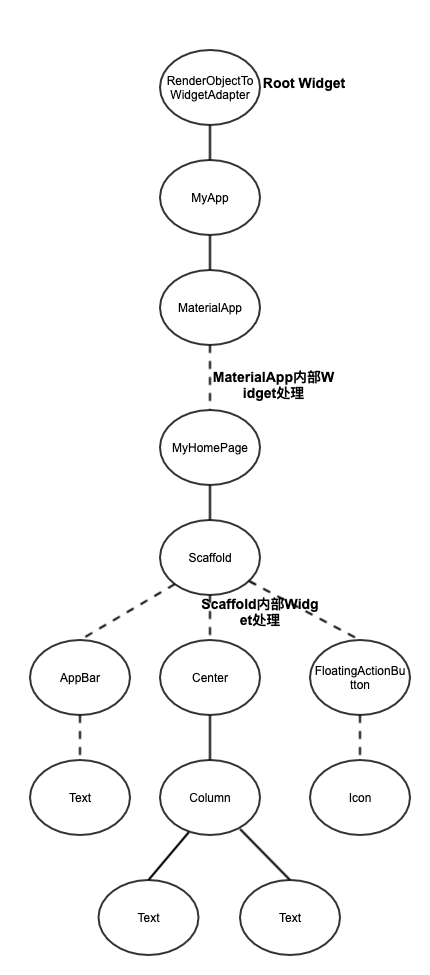
在树形结构中可以看到Widget的互相依赖过程,但是这个Widget树是怎样变成我们可见的界面的?中间经过了哪些转换过程?我们先说一下两个开发时没有涉及到的东西:Element和RenderObject
-
Element 这个是真正的节点,用来关联Widget与渲染对象。每一个Widget都对应着一个Element,但是Widget实例会经常变动,但是渲染树不能经常改变,因此Element会尽可能改变而不是重新创建。
-
RenderObject 是一个渲染节点数,这里面的每一个节点都会在界面上绘制出来。RenderObject与Element或者Widget不是一一对应的,只有RenderObjectWidget以及它的子类才会存在RenderObject
Widget、Element和RenderObject三者关系
上面简单介绍了Element、RenderObject,但是感觉还是不清楚,下面我们通过Flutter源码进行说明:
查看Widget类的代码,里面有这样一项:
1 | Element createElement(); |
这个就是Widget对应的Element,在不同的Widget中,会创建不同的Element,比如StatelessElement、StatefulElement、RenderObjectElement、SingleChildRenderObjectElement、MultiChildRenderObjectElement、LeafRenderObjectElement、ProxyElement等。因为是一一对应,同样在Element中也会持有Widget的对象:
1 |
|
而RenderObject则针对的是可渲染Widget,也就是RenderObjectWidget,部分代码如下:
1 | RenderObject createRenderObject(BuildContext context); |
也就是说会在RenderObjectWidget的子类中创建RenderObject,但是实际上这样做只是为了方便开发人员使用,真正情况还是在Element中持有RenderObject对象,如下面代码所示:
1 | RenderObject get renderObject => _renderObject; |
所以三者的情况就是Widget用于开发人员设计控件,RenderObject用于界面渲染,Element连接两者展示。
Flutter与Android界面开发对比
Android界面开发是命令式的,如果需要变更某一个View,需要获取该View的句柄,然后对view进行参数变更。这样的实现方式有很强的针对性,同时绘制过程中也会自动判断,可以精准的对某一个View进行绘制。但是这种方式有一些缺点,如果变动的view比较多时,就需要为每一项单独设置,而且需要开发人员自己控制的话,较为复杂的界面逻辑需要很强的处理能力。
Flutter界面开发是声明式的,每次只要定义好数据项,同时声明这些数据项与Widget的绑定关系。真正使用时,只需要变更数据内容,然后重建Widget实例就可以了。这种方式的优势就是简单粗暴,并更数据集后,绑定的相关界面项会自动调整。但是所有相关Widget都换了一遍,如果渲染内容的实例(也就是RenderObject)也都重新变更一遍,那对于界面效果来说,是一个非常严重的打击。
但是实际上,Flutter的渲染效率很高,Widget虽然重建,但是Element以及RenderObject不一定会进行重建,具体的渲染过程,我们可以跟踪源码来看下。
界面创建过程
main方法是主入口,里面只调用了runApp方法。可以看下这个方法的实现:
1 | void runApp(Widget app) { |
注意里面的attachRootWidget方法,这个方法是将我们提供的Widget添加到RootWidget中,具体代码如下:
1 | void attachRootWidget(Widget rootWidget) { |
这里又调用了attachToRenderTree,这个方法将当前渲染内容加入到渲染树中,看相关代码:
1 | RenderObjectToWidgetElement<T> attachToRenderTree(BuildOwner owner, [RenderObjectToWidgetElement<T> element]) { |
初始情况下,RootElement为空,因此创建新的Element。然后通过BuildOwner.buildScope将Element树以及RenderObject树添加子节点。实际上buildScope这个方法不仅在创建界面时用到,刷新界面时同样用到了,后面刷新界面时详细说明一下。
在创建界面时buildScope方法可以简化为:
1 | void buildScope(Element context, [VoidCallback callback]) { |
由此可以看出,实际上只是执行了传入的callback方法。继续根据传入的方法,只是执行了如下语句:
1 | element.mount(null, null); |
这个是根节点进行mount操作,因为没有父节点,所以parent传为空,查看相应代码:
1 | void mount(Element parent, dynamic newSlot) { |
_rebuild()代码如下:
1 | void _rebuild() { |
注意,updateChild同样也是界面创建于刷新时的重要处理过程,后面会详细说明,这里只需要认为这里会进行子控件的添加,而且是递归添加处理,分别调用子控件的mount操作。其中widget.child就是我们传入的Widget实例,在Demo中就是MyApp()。
查看Element类的mount方法,这里将RenderObject加入到相应的树中。
1 | void mount(Element parent, dynamic newSlot) { |
之前我们说过,Element与RenderObject不是一一对应的,所以需要寻找到可用的父RenderObject,再添加新的节点。
界面刷新过程
上面的创建过程很好理解,每个Widget都有一个Element,同时也与RenderObject保持关系。但是这样做很麻烦,为什么不直接创建一个渲染节点呢?就像Android那样做?还要维护三者间的关系。
我们之前也写过,Widget是可以随意创建的,但是Element却要尽可能地保持复用,所以刷新时这三者关系还要再好好设计。
界面刷新需要一个切入点(比如Android通过invalidate通知),在Flutter中,就是通过State的setState方法来进行刷新。
查看setState源码,去掉一些无用代码
1 | void setState(VoidCallback fn) { |
很简单,就是调用Element的markNeedsBuild方法,继续查看:
1 | void markNeedsBuild() { |
这里面将Element标记为dirty,然后调用scheduleBuildFor方法,继续查看:
1 | void scheduleBuildFor(Element element) { |
这里将该element加入到_dirtyElements中,标记这个节点刷新时需要进行处理。然后执行了onBuildScheduled方法。这个方法进行了什么操作,继续查找源码:
1 | buildOwner.onBuildScheduled = _handleBuildScheduled; |
终于找到了,调用了一个native方法 Window_scheduleFrame,这个方法在Flutter Engine中实现。查看注释内容,会回调onBeginFrame和onDrawFrame这两个方法。继续查找源码:
1 | window.onBeginFrame = _handleBeginFrame; |
由于相关代码较多,这里简化一下:
1 | void drawFrame() { |
又调用到了buildOwner.buildScope方法!
之前创建界面时采用了这个方法,现在刷新时也用到了,详细说明一下:
1 | void buildScope(Element context, [VoidCallback callback]) { |
代码中可以看到,首先将_dirtyElements进行排序,这是因为节点可能有很多个,如果其中两个节点存在级联关系,父级的Widget build操作必然会调用到子级的Widget build,如果子级又自己build一次,相当于出现了重复操作。因此通过深度排序就会避免这个问题。
排序结束后,对每一个Element进行遍历,执行rebuild操作。需要注意的是,如果在遍历过程中增加了新的节点,那么就需要重新排序。rebuild操作后面详细说明。
所有Element都rebuild后,清空_dirtyElements集合,节点状态恢复正常。
rebuild示意代码如下:
1 | void rebuild() { |
继续跟踪代码:
1 | void performRebuild() { |
这里的build方法最终调用的是Widget中对应的build方法。updateChild方法同样也是创建界面时调用的方法,继续跟踪源码:
1 | Element updateChild(Element child, Widget newWidget, dynamic newSlot) { |
这个方法就是Widget实例变更,但是Element实例不变的核心了,这里分成了四种情况分别处理:
- 如果不存在新的Widget,那么说明这一个节点应该取消掉了,执行
deactivateChild方法。 - 如果子节点的widget和新的widget一致(这里的一致指的是同一个对象,这个也是允许的),直接返回这个子节点。
- 如果两个widget不是同一个对象,判断类型是否相同,通过
canUpdate方法判断,依据是Widget类型一致,同时Key一致。这种情况下,只需要更新子节点就好了。因此这一步就是widget变更,但是element不变更的原因。 - 其它情况下则认为子节点是新增的,调用
inflateWidget进行子节点创建,里面与创建界面相同,执行了mount操作。
上面的代码都是ComponentElement的类中处理方式,也就是常用的StatelessWidget与StatefulWidget使用的Element。这个过程比较复杂,按照我个人的见解来说,如果想要不进行变更,父级的Widget是不能改变的,否则无法找到锚点,所以界面刷新都是从StatefulWidget开始的,而不能从StatelessWidget开始。刷新开始后,在rebuild中进行递归处理,以StatefulWidget实例为锚点,一级一级地维护Widget与Element的关系。
如果不是ComponentElement,针对RenderObjectElement,则会调用下面的处理:
1 | void performRebuild() { |
每一种RenderObjectElement都会有自己的updateRenderObject处理方式,类似于Android的View操作,针对每一个View来设置属性,这里不再详细说明。
到这里,buildOwner.buildScope(renderViewElement);方法就已经结束了,还记得不,再贴一下drawFrame代码:
1 | void drawFrame() { |
剩下执行super.drawFrame();,通过pipelineOwner将RenderObject绘制到界面上,不再详细说说明:
1 | void drawFrame() { |
然后再执行buildOwner.finalizeTree();,这里面将一些设置为deactive的Element进行回收,这部分涉及到了生命周期,下面会详细说明。
界面渲染过程
继续上面的内容,前面说了界面构建的过程,创建好了RenderObject树,那么RenderObject tree怎么进行渲染呢?
继续看drawFrame方法:
1 | void drawFrame() { |
pipelineOwner.flushLayout()对需要relayout的RenderObject对象重新测量。
1 | void flushLayout() { |
先将_nodesNeedingLayout集合根据节点深度进行排序,然后重新进行layout。_nodesNeedingLayout集合的内容在每个RenderObject更新时会进行标记的,比如RichText:
1 | set text(TextSpan value) { |
查看源码,_layoutWithoutResize方法基本上就是调用performLayout方法,这个方法在每个RenderObject中的实现都不一样,不过约定是进行布局展示后,调用child.layout方法,继续查看这个方法:
1 | void layout(Constraints constraints, { bool parentUsesSize = false }) { |
上面这段代码可以分析出很多东西:
!parentUsesSize || sizedByParent || constraints.isTight || parent is! RenderObject 这四种判断条件设置relayoutBoundary为RenderObject本身,这有什么用?用处可大了。
约束条件是沿着树的深度,从上到下的,但是layout布局是从下到上的,这个很好理解。大部分情况下,父控件的大小除了约束条件外,还依赖于子控件的大小,所以要从下向上分别layout,当然paint正好相反,是从上到下的顺序,这个后面说明。relayoutBoundary指的是布局边界,也就是说,这个renderObject的大小是固定的,不会因为其子节点的大小而变化,这种情况下就可以认为这个RenderObject就是一个锚点,它的子节点有变动,不会影响到父节点的layout。
那上面这四种情况分别是什么呢?首先还是需要先说明下约束条件
约束条件
为了简单说明,这里只说下BoxConstraints,也就是边界约束,而更为复杂的SliverConstraints其它文章中再详细说明。
先看下BoxConstraints的构造方法,里面就已经包括了所有属性:
1 | const BoxConstraints({ |
这个很好理解,看字面意思就能明白,分别约束了最大/最小宽度、最大/最小高度,也就是要求渲染后的视图一定要在这个范围内展示。而上面的构造方法则展示了最为宽松的约束条件:最小高度或宽度为0,最大高度或宽度为无穷大。
在实际使用时,一般会将父节点的约束条件传递给子节点,如果子节点有额外的约束条件,则进行比对添加,然后再传给下一级。
约束条件很简单,但是根据这四种条件,会有几种类型:
- tight 如果最小约束(minWidth,minHeight)和最大约束(maxWidth,maxHeight)是一样的,那么就限定死了这个节点的宽度与高度。
- loose 如果最小约束都是0.0
- bounded 如果最大约束都不是double.infinity
- unbounded 如果最大约束都是double.infinity
- expanding 如果最小约束和最大约束都是infinite
明确约束的概念后,我们继续分析渲染过程。
继续渲染过程分析
之前说到了四种情况,下面分别进行说明:
- !parentUsesSize parentUsesSize表示父节点是否要依赖子节点的size,如果该值为false,子节点要重新布局的时候并不需要通知父节点
- sizedByParent sizedByParent表示当前的节点虽然不是isTight,但是通过其他约束属性,也可以明确的知道size,比如Expanded,并不一定需要明确的size
- constraints.isTight 这个上面已经说明了
- parent is! RenderObject 这个更明确了,父节点都不能进行渲染,自然不能进行size操作
非四种情况下,则调用performResize与performLayout遍历所有子节点,直到layout完成。
按照之drawFrame处理,flushLayout完成后进行flushCompositingBits,这个方法是用来为每个RenderObject设置适当needCompositing值,最终needCompositing将会决定生成多少layer提交给引擎,引擎中叠加绘制每一层layer(skia等经典用法,mix也是类似实现)。查看下面代码:
1 | void flushCompositingBits() { |
每一个layer内容会同步变更,可以将一些paint较为复杂的节点单独设置一个layer,或者经常变动的paint设置为单独layer,这样可以减少多次paint导致的性能耗损。
继续查看flushPaint相关代码:
1 | void flushPaint() { |
基本格式与前面一样,注意PaintingContext.repaintCompositedChild这个方法:
1 | static void _repaintCompositedChild( |
isRepaintBoundary为true的RenderObject会创建一个自己的layer,最终调用了RenderObject.paint方法。
Flutter会把所有的layer都加入到ui.SceneBuilder对象中。然后在renderView.compositeFrame()中 ui.SceneBuilder会构建出ui.Scene(场景),交给ui.window.render方法去做最后真实渲染,最终绘制过程在Flutter引擎中实现并展示。
1 | void compositeFrame() { |
到现在为止,界面构建过程与渲染过程都已经说明完,那我们跟踪源码的目的是什么呢?至少我们可以做到下面三点:
- 可以对源码进行修改。目前的代码还不是很完善,对于一些特殊的要求,我们可以通过源码修改的方式来完成,而且根据实践,在Android Studio中修改后的源码可以直接参与编译,不需要任何过程。
- 了解渲染过程,同时也了解了Widget、Element、RenderObject的处理方式以及生命周期,可以自己实现自定义的控件效果。
- 了解整个渲染过程,出现问题后能够知道瓶颈在哪里,同时增加绘制效率,防止卡顿发生。
性能优化
上面主要分析的是ComponentWidget以及相关Element,那就先从这里的优化方向说起。
之前我写过,绘制的锚点在于StatefulWidget,这个Widget的实例是不变的,而State的build方法,会创建出大量新的widget。这些widget对象创建本身就有开销,再加上element的对比判断等等,所以在这方面,我们可以尽可能地提高效率。
-
StatelessWidget本身是不可变的,我们使用的StatefulWidget类都应该先判断是否值得,如果可以的话,应该使用StatelessWidget进行替代。比如每个界面的框架类,如果是不变的,就应该使用StatelessWidget,只有需要变更项才会使用StatefulWidget。
-
更新的StatefulWidget设计时尽可能地独立开来,非耦合功能拆分展示。
-
因为每次StatefulWidget的变更都会影响到其下的所有子节点,如果只是有限的几个控件变更,可以将这几个控件单独封装为一个StatefulWidget,单独刷新这个Widget,避免其他控件更新影响效率。这个算是最小封装原则,如下图所示,WidgetA这个控件需要更新,则将其单独封装一个StatefulWidget:
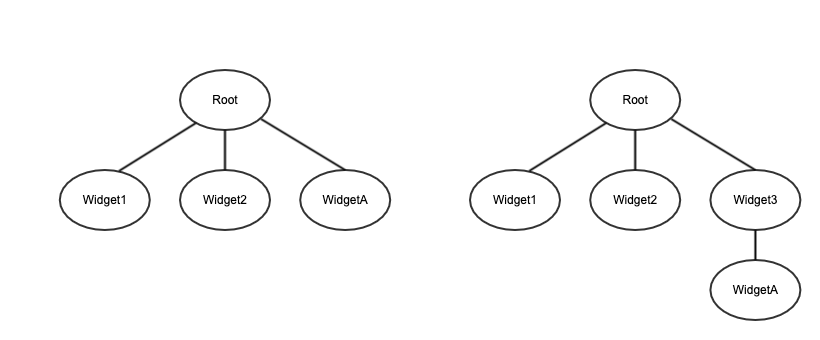
-
Widget的构造方法以及build方法会经常调用,避免在其中执行太多操作,可以转移的操作放在其它地方执行
-
可以尝试将部分Widget实例保持不变,比如增加const修饰,或者StreamBuilder方式指定对象等等,但是这样操作需要当心,有可能会引入问题。
-
如果是自定义控件,采用
CustomMultiChildLayout等方式自定义布局展示,可以考虑下使用relayoutBoundary方式,减少节点布局设置 -
绘制时,一些可能会占用较多资源的控件build操作,可以加到
RepaintBoundry控件中,比如静态图片,比较复杂的图片设置为一个单独的layer,避免重复build,在GPU中也会存在缓存,减少开销。 -
不可见的控件,尽量不进行build操作
-
自定义控件,避免在绘制时进行创建对象操作,尽可能复用配置,这个和Android是一样的。
-
尽量减少saveLayer操作,如果是透明效果或者裁剪效果,尽量设置到子控件上。
除了与界面渲染相关的优化建议,实际上还有一切其它的性能优化项,比如:
- 部分内容考虑延迟加载
- 较为耗时的计算操作放置到新的isolate中执行(isolate、Runner与event loop中异步处理的会单独说明,这些还是有很大区别的)
- 内存加载以及内存泄漏等进行优化
Flutter生命周期
State生命周期
现在使用最多的就是StatefulWidget,先说下State的生命周期。查看State的方法,有这几个需要关注的(按照源码中查找的顺序):initState、didUpdateWidget、reassemble、setState、deactivate、dispose、build、didChangeDependencies。
其中reassemble是为了开发调试使用的,hot reload时调用该方法,Release版本下该方法不会被调用到,因此通常情况下无需重载该方法。setState与build方法之前已经说明过,不需要再次说明。
其余的几种方法的生命周期如下图:
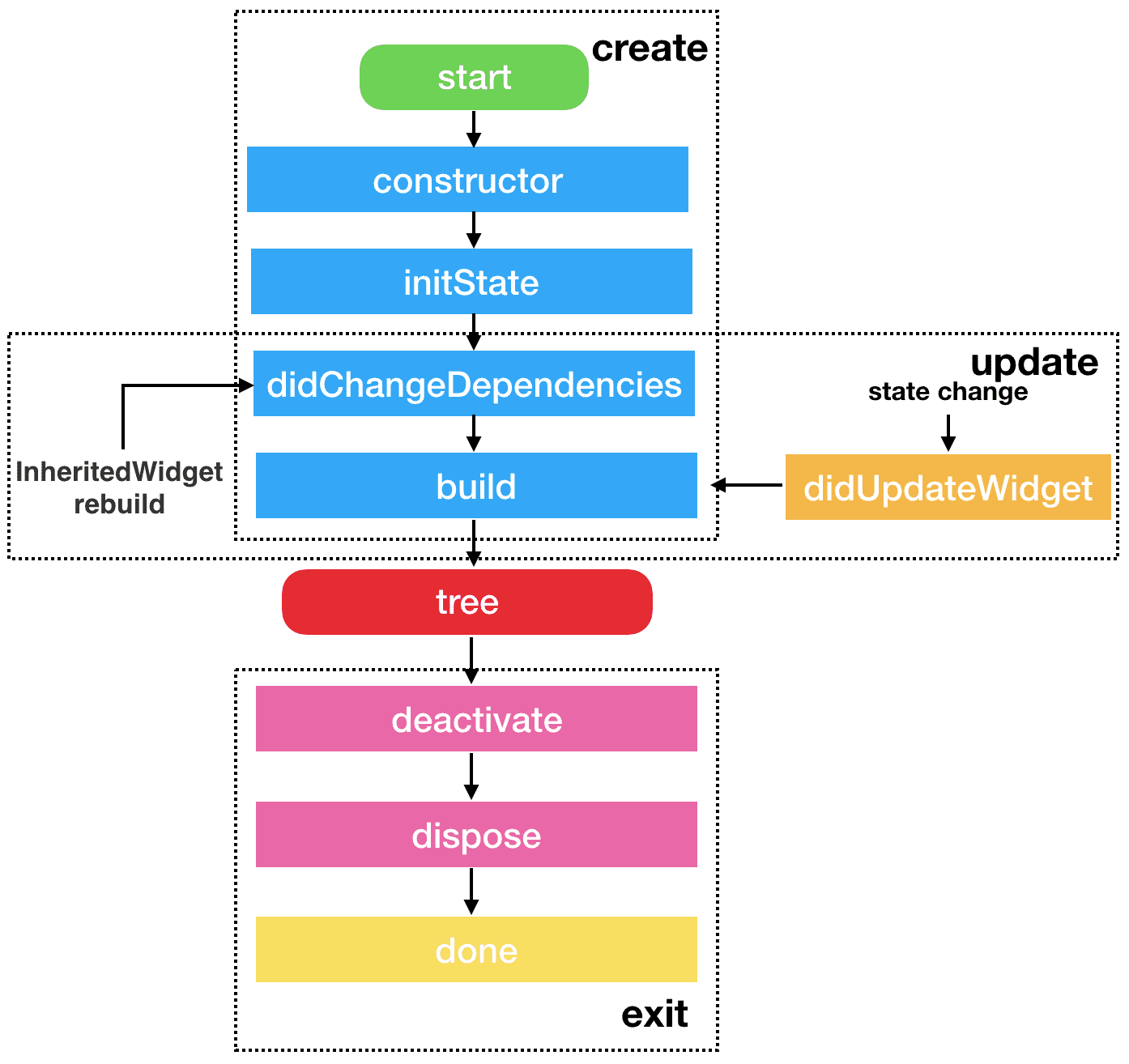
这张图是网上找的,内容比较全面,不过关于deactivate部分还需要再调整下,下面具体来说每一个方法:
-
构造方法不用详细说明,创建State实例后才会执行各种操作。
-
initState 这个方法只在
void _firstBuild()中调用到,而_firstBuild方法只会在Element的mount方法中调用到,因此initState只会在这个控件第一次创建时才会触发。 -
didChangeDependencies 这个方法有很多触发地方,首次同样也是在_firstBuild方法中,在initState方法执行后触发。除此以外,还会在
notifyDependent方法中触发,而notifyDependent方法在void notifyClients(InheritedWidget oldWidget)方法中调用到,最后的方法是InheritedWidget参数变更时的触发方法(InheritedWidget的具体原理以及常用方式在以后会详细说明)。
所以总结一下,didChangeDependencies有两种执行时机:1、会在initState之后执行;2、会在依赖的InheritedWidget发生变化的时执行 -
didUpdateWidget 这个方法会在
StatefulElement.update(StatefulWidget newWidget)中执行,而后面一个方法我们很熟悉了,就是之前判断Widget变更的四种条件之一了,再看下源码:
1 | if (Widget.canUpdate(child.widget, newWidget)) { |
所以didUpdateWidget的执行时机在于Widget实例变更了,但是Element实例没有变更的情况,也就是runtimeType与Key一致的情况。
-
deactivate 调用时机同样在widget变更的四种条件之一,节点树构建时,发现某个节点不存在了,将其设置状态为deactvate。实际上deactivate调用后并不一定会直接调用dispose方法,framework在某些情况下会将remove掉的子树重新设置到其他位置,这时候会调用deactivate以及build方法,但不会调用dispose方法。例如路由设置,A界面跳转到B界面,这时A界面就会触发deactivate以及build方法。同样的如果从B界面返回到A界面,framework需要重新将子树放回放回原来的位置,同样会触发A界面的deactivate以及build方法。
-
dispose 这个方法就很明确了,当Element销毁时调用该方法,调用时机在
unmount中。
App生命周期
App生命周期监听可以通过WidgetsBindingObserver类进行设置,里面存在一个void didChangeAppLifecycleState(AppLifecycleState state)方法,实际使用时可以通过mixin方式进行监听。例如:
1 | class _MyHomePageState extends State<MyHomePage> with WidgetsBindingObserver { |
这四种状态分别进行说明:
- resumed 与Android类似,表示界面可见,可响应事件
- inactive 表示无法获取焦点,无法响应用户事件,但是会有drawFrame回调,比如弹出dialog情况
- paused 应用挂起,这种情况下drawFrame回调也不会有,比如退到后台
- suspending ios中没有该状态,pause之后的状态,应用停止。该状态不常用
常见的状态切换:
应用退到后台:inactive -> paused
应用后台转到前台: inactive -> resumed
Widget、Element 与 RenderObject生命周期
之前的源码分析中已经做了详细的说明,有空的时候画一张图补上吧,下面是找的一张网上图片: